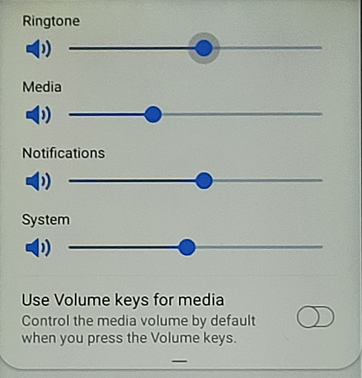Basic Phone Operation

This page shows you the very basics of the NMA phone, such as switching it on and what the buttons are for.
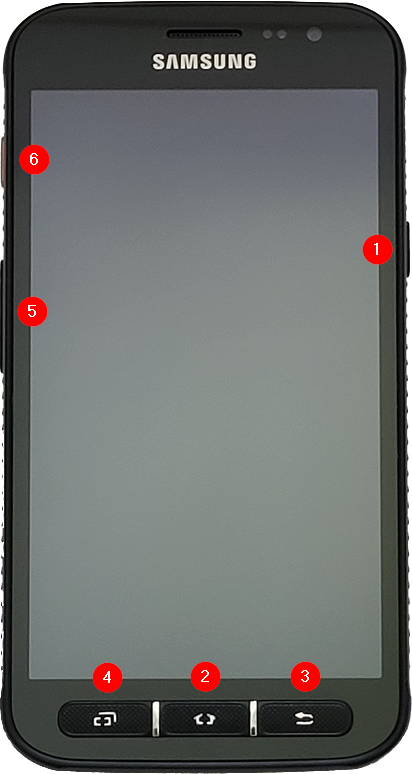
- Power button - press and hold to turn the phone on / off
- Home Button - when the phone is on, this button will take you to the Home Screen
- Back Button - used to return to a previous menu or screen
- Recent Apps Button - press to display the apps currently running
- Volume Button - used to adjust the call volume & ringtone/notifications volume
- Flashlight Button - with the phone unlocked, this will turn on/off the light
The Home Screen
When the phone has started, swipe the screen and enter the NMA phone PIN (from your coordinator) to unlock the phone.
This is the phone home screen:
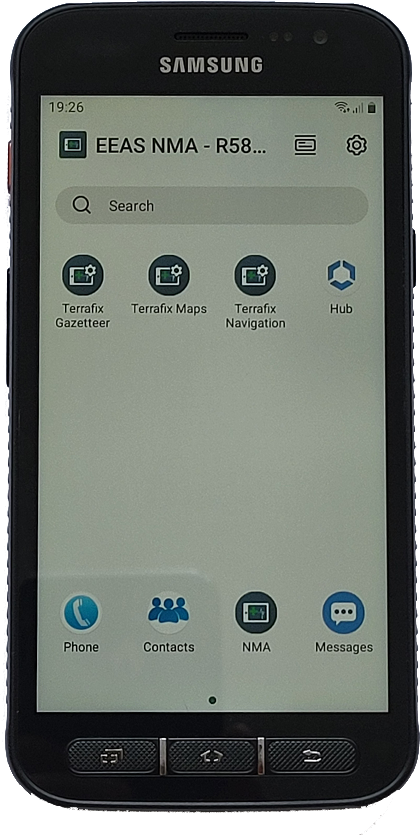
Use the icons along the bottom of the screen to launch each application.
Alert Volume
As mentioned above, the volume buttons control the call volume, when in a call, and also the alert volumes for message, ringtone etc.
- When not in a call, press the volume button (up or down)
- The ringtone level will appear at the top of the screen, you can use the volume buttons to adjust this or the slider on the screen

- Swiping down on the ringtone volume will open more volume controls
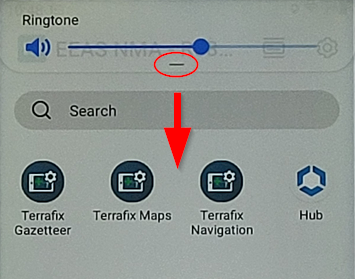
- from here, you can adjust the volume of:
- Media - the volume of the NMA app voice prompts etc.
- Notifications - SMS alerts etc.
- System - any system notifications