NMA Overview

From the Home Screen, tap the ‘NMA’ icon to open the NMA app
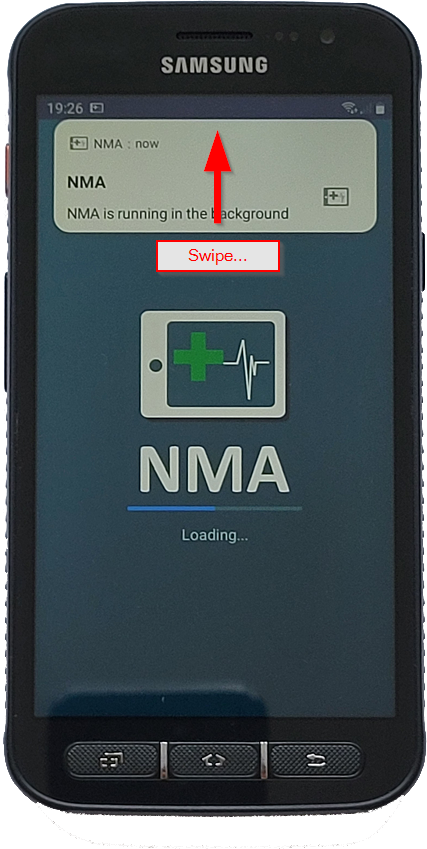
When the NMA app is loading, you will receive a message stating ‘NMA is running in the background’, tap or swipe up on this message to clear it
The NMA Home Screen
This is the first screen you will be presented with when the app is running
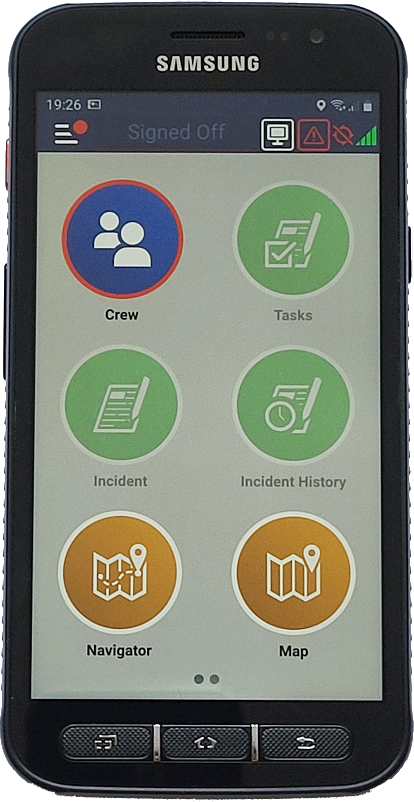
Swipe Left for more options…
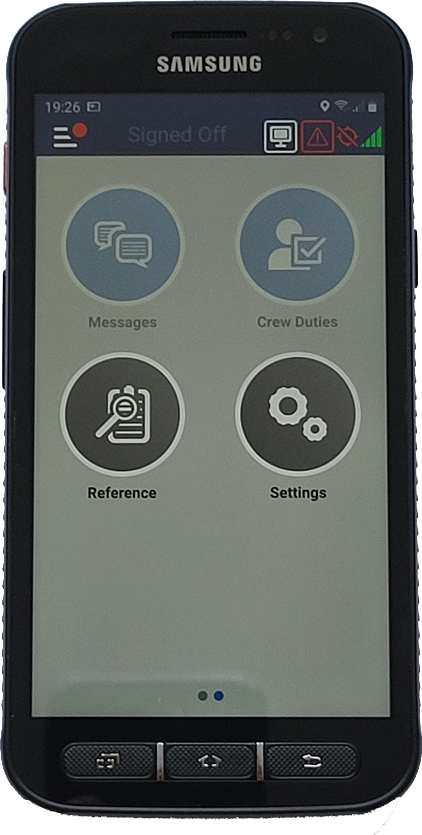
All of these options are also available from the menu, by tapping the icon at the top-left:

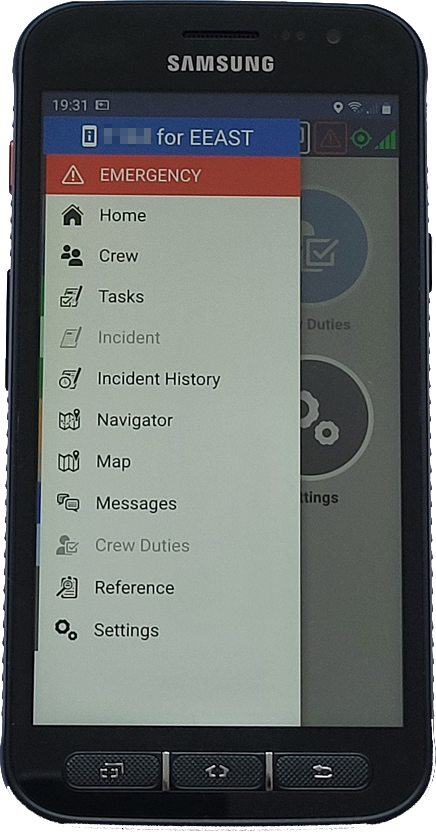
What the buttons do

Crew - Use this to sign on / off. A red ring indicates there are no crew signed on, a green ring indicates crew are signed on

Tasks - Provides access to the ‘Clear’, ‘Mobile to Standby’, ‘At Standby’ and ‘Requests’ functions

Incidents - Provides access to the LIVE incident information. If you do not have any live incidents, this icon will be grey (pictured), indicating it is unavailable

Incident History - Provides access to the historical information of all the incidents acknowledge, while on duty

Navigator - Satellite navigation application. This will self-launch to guide you to a task

Map - This will display your current location and show house numbers to assist navigation

Messages - Messaging portal within the NMA application. Provides messaging function from AOC to the user

Crew Duties - not used by CFR’s
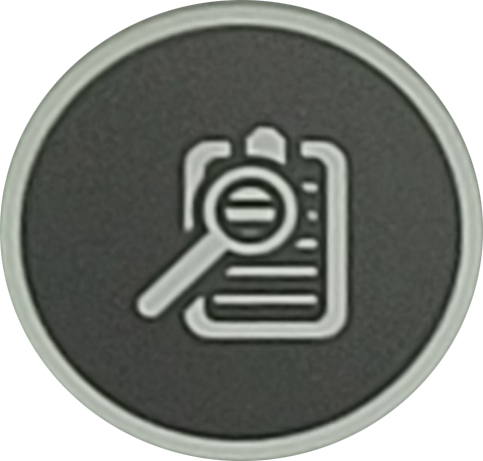
Reference - Provides access to help guides and aide memoires

Settings - Provides access to minimal application settings and Training mode
Status Bar icons
These are all found at the top of the NMA app screen

Menu - Provides access to all NMA functionality via a standard menu

Current Status - Provides your current status. Tap here as a shortcut to return to the NMA Home Screen


Blank Screen - Tap to blank the screen, double-tap on screen to un-blank

Emergency Button - Initiates an emergency alert in the AOC, to be used if the user is in danger
GPS Signal - Green indicates a valid GPS signal & location, red indicates the connection is unavailable


Remote Connection Status - Provides a graphical representation of your device connection with the NMA system
